Windows10 Home 버전에서도 “가상 머신” 또는 “듀얼 부팅” 설정 없이 Ubuntu 배포판이나 Debian 배포판 등 Linux를 설치하여 사용할 수 있습니다. 이 글에서는 Ubuntu 배포판을 설치하고 나서 실행할 때 오류가 발생했을 경우의 해결 방법을 소개합니다.
Microsoft Store 열기
다음 https://aka.ms/wslstore 사이트에 액세스하면 “Windows에서 Linux실행하기” 관련 앱을 표시하는 “Microsoft Store 앱“을 실행합니다.
Ubuntu 설치하기
Microsoft Store에 표시된 “Ubuntu 앱“을 선택해서 설치합니다.
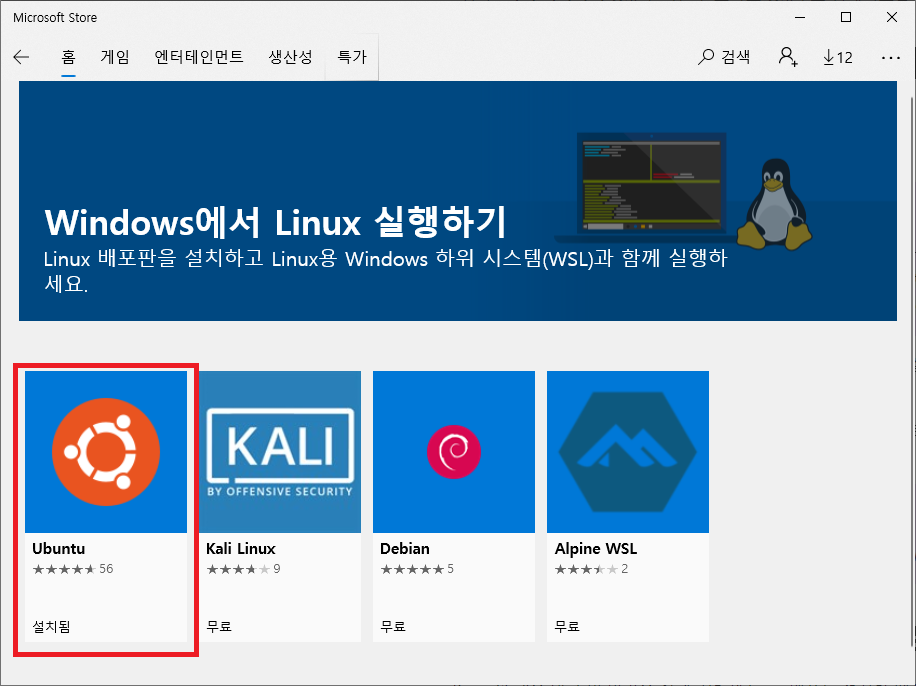
Ubuntu 실행하기 (오류 발생)
“Ubuntu 앱“을 설치 후 [ 시작 >
시작 > ![]() Ubuntu] 메뉴를 선택, 실행하면 다음과 같이 The Windows Subsystem for Linux optional components is not enabled. 오류 메시지가 표시됩니다.
Ubuntu] 메뉴를 선택, 실행하면 다음과 같이 The Windows Subsystem for Linux optional components is not enabled. 오류 메시지가 표시됩니다.
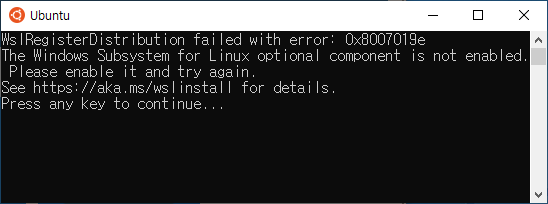
위 오류는 ” Windows 기능” > “Linux용 Windows 하위 시스템” 을 설치하지 않고 Linux앱을 설치해서 사용하려고 하기 때문에 발생한 오류입니다.
다음과 같이 Linux용 Windows 하위 시스템 을 설치 합니다.
Windows 기능 켜기(Linux용 Windows 하위 시스템)
- [
 시작>
시작> 설정 > 앱 > 앱 및 기능 > 프로그램 및 기능] 메뉴를 선택하여 “프로그램 및 기능” 화면을 표시합니다.
설정 > 앱 > 앱 및 기능 > 프로그램 및 기능] 메뉴를 선택하여 “프로그램 및 기능” 화면을 표시합니다. - “프로그램 및 기능” 화면에서 [Windows 기능 켜기/끄기] 메뉴를 선택하여 “Windows 기능” 화면을 표시합니다.
- “Windows 기능” 화면에서 “Linux용 Windows 하위 시스템” 기능을 선택 체크를 넣은 다음 [확인] 버튼을 눌러 기능 설치로 진행합니다.
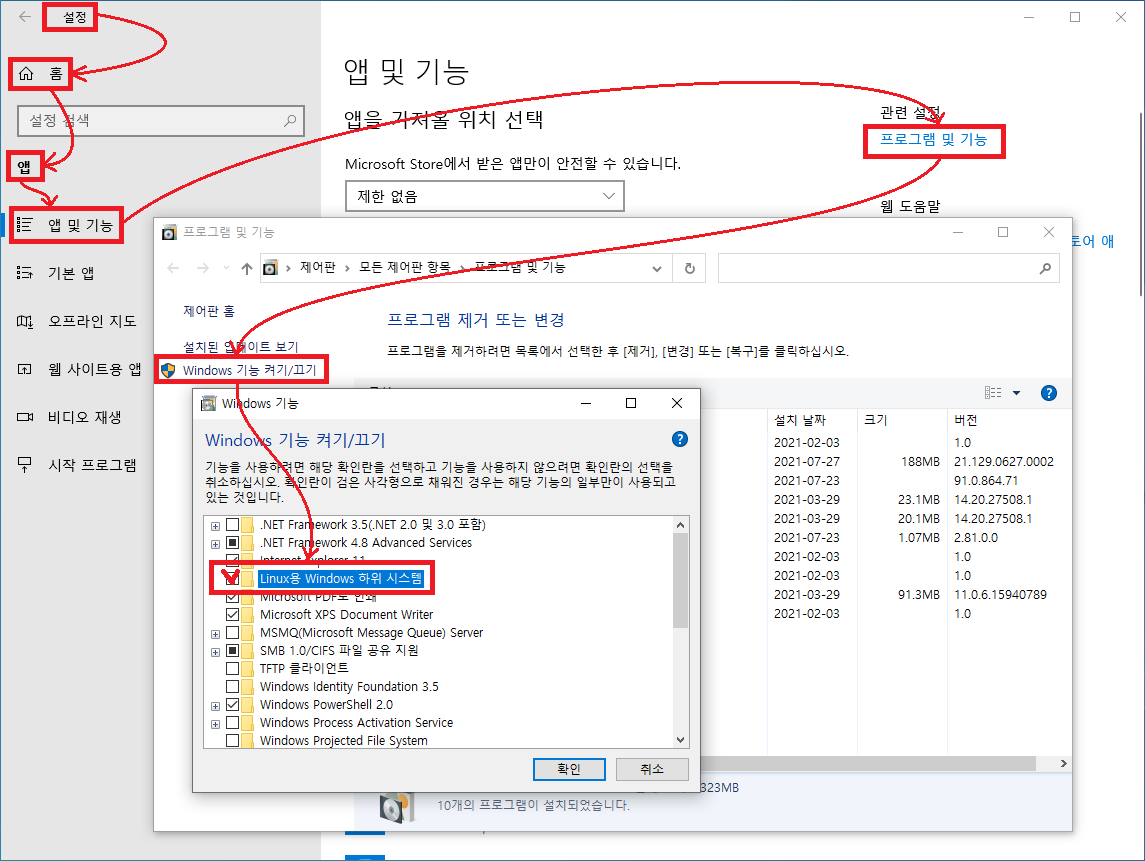
- 기능 설치를 마치려면 PC를 다시 부팅 해야 한다는 메시지 화면이 표시됩니다.
- [다시 시작(N)] 버튼을 눌러 재기동 합니다.
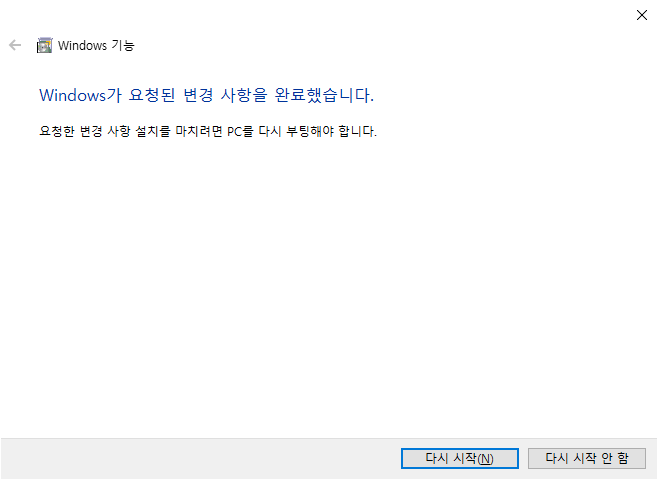
Ubuntu 실행하기
PC를 다시 부팅 한 후 [ 시작 >
시작 > ![]() Ubuntu] 메뉴를 선택, 실행하면 다음과 같이 관리자용 username을 만들기 위한 절차를 시작합니다. 여기서는 ubuntu/ubuntu 라고 설정했습니다.
Ubuntu] 메뉴를 선택, 실행하면 다음과 같이 관리자용 username을 만들기 위한 절차를 시작합니다. 여기서는 ubuntu/ubuntu 라고 설정했습니다.
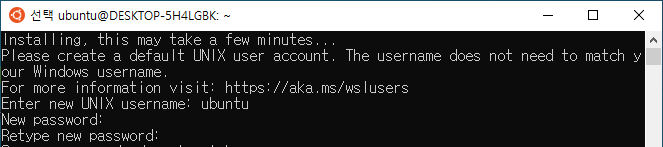
관리자 username, 패스워드 설정이 끝나면 다음과 같은 메시지가 표시됩니다.
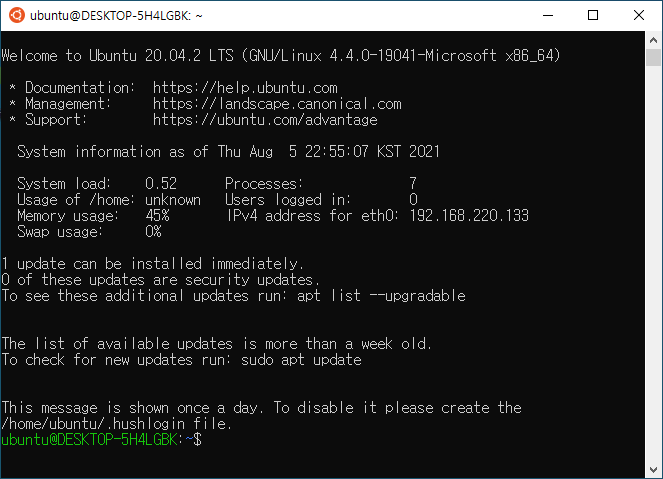
root 패스워드 설정
기본으로 제공되는 root 패스워드는 알 수 없으므로 “sudo passwd root” 명령으로 root 패스워드를 설정합니다.
ubuntu@DESKTOP-5H4LGBK:~$ sudo passwd root
[sudo] password for ubuntu:ubuntu
New password:**********
Retype new password:**********
passwd: password updated successfully

